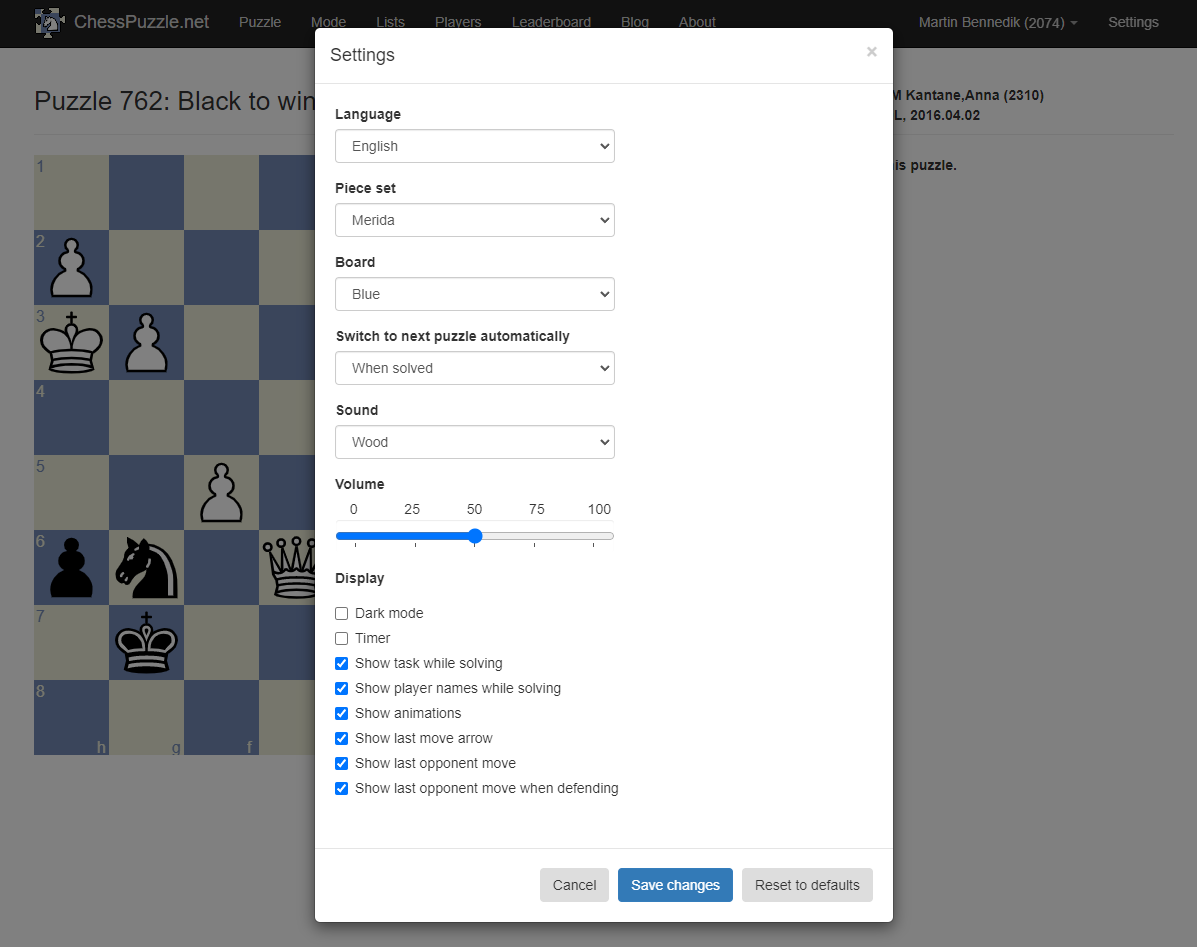Quick Guide to the Solution View
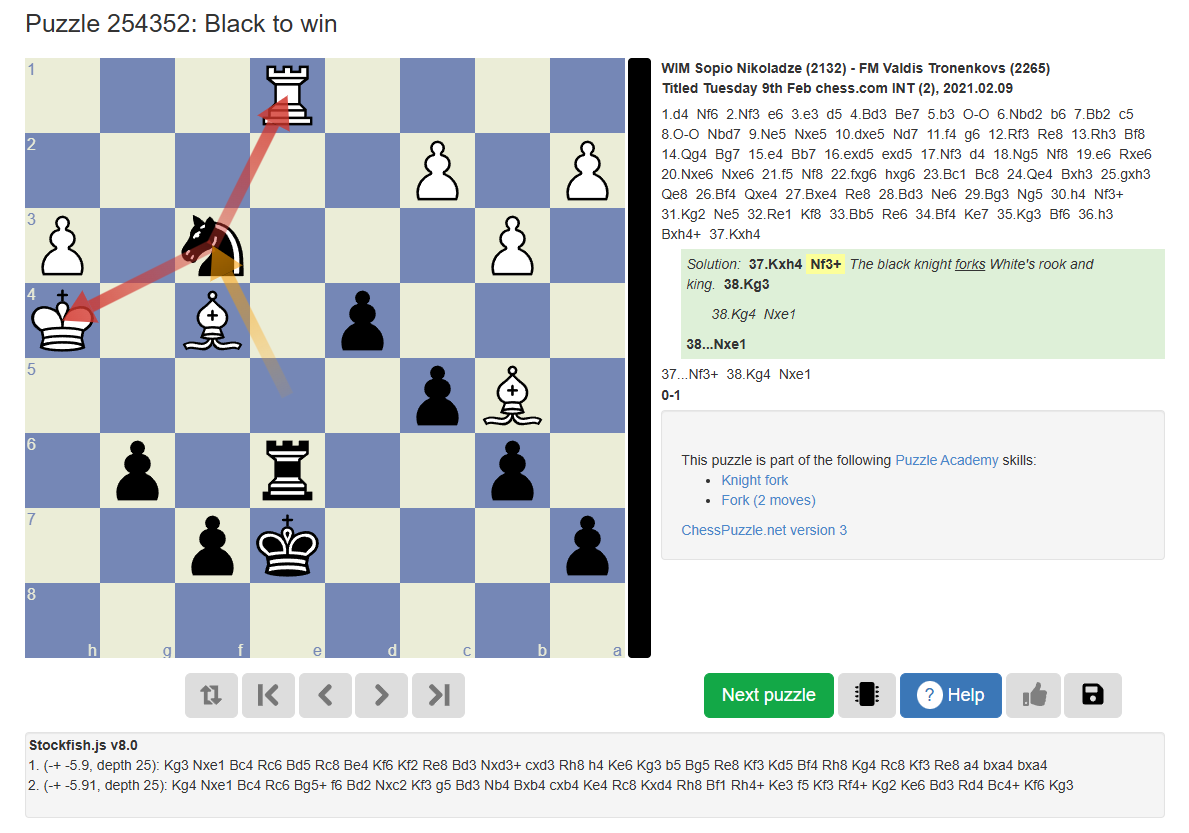
Where to find the solution view?
You can access the solution view by clicking on the blue solution button when you have either solved or failed a puzzle.
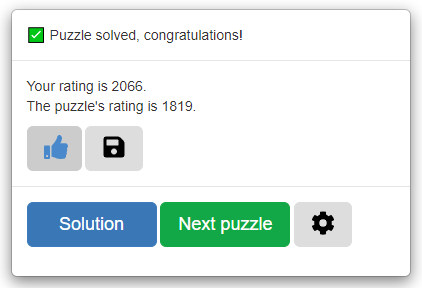
What features are available in the solution view?
- Replay the solution and your solving attempts
- Replay the whole game
- View alternate solutions and variations
- Text annotations explaining certain moves
- Analyze the position and make your own moves
- Engine analysis of the position
- Like and/or save the puzzle to your personal collection
- Introduction video
Replay the solution and alternate solutions
Mobile View
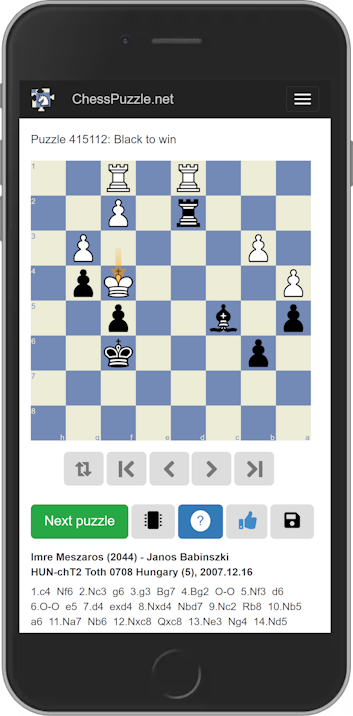
On mobile devices, use the buttons below the board to replay the solution. You can also scroll down to see the comprehensive notation, including the game moves, your attempts, and the solution with its variations.
Desktop View
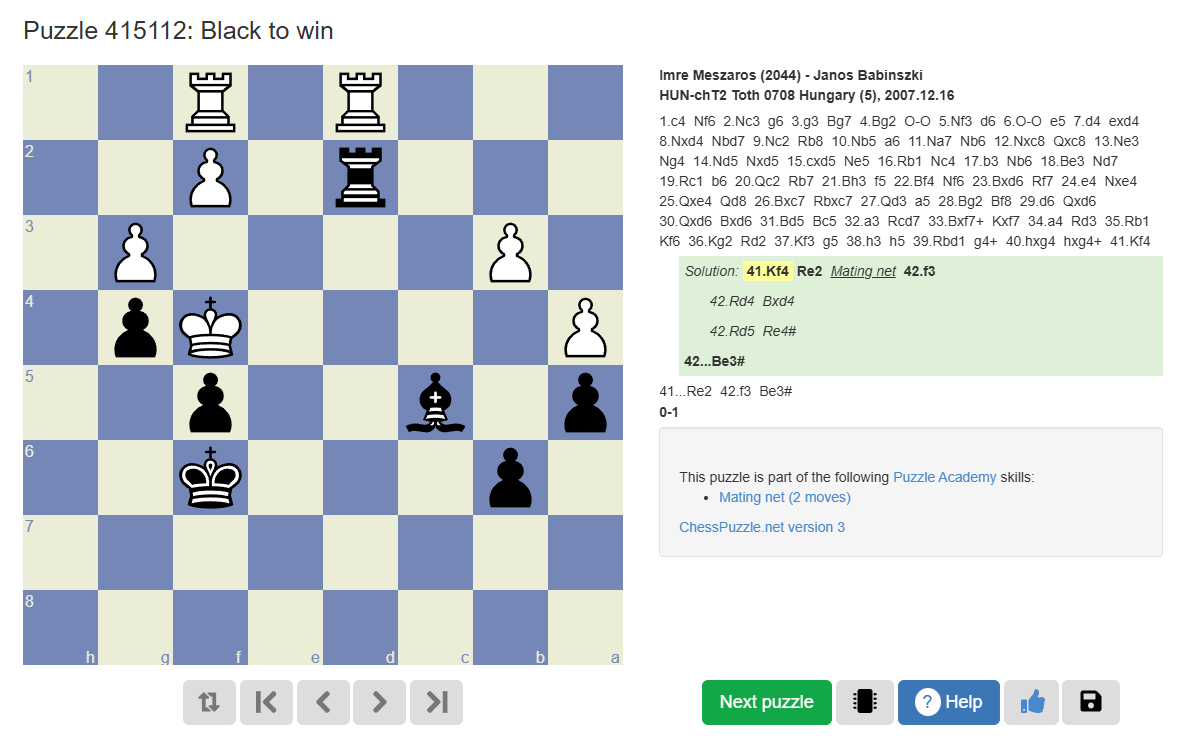
On desktop, you can use the buttons below the board or the cursor keys to replay the solution. The notation of the game, solution, your attempts, and any alternate solutions are displayed on the right.
Color-Coded Notation

The notation is color-coded for better clarity:
- Game moves are displayed in normal font with white/black background (depending on your theme).
- Solution moves are displayed in bold with a green background.
- Threat and avoid variations are shown in italics with a red background
- Your moves and analysis are shown with a sepia background.
- Clear section headers indicate "Solution" and "Your moves"
The move corresponding to the current board position is highlighted in yellow. You can also switch to a position by clicking on the notation of the move.
Replay the whole game
ChessPuzzle.net gives you free access to puzzles based on tournament games. You can therefore not only learn from the puzzle, but also replay the entire game. You can find the player names, titles, the tournament, and dates of the game. It might also interest you if the players found the solution during the game. In the example above Garry Kasparov spotted the move 24.f6! and Ivanchuk resigned immediately. The puzzle solution in bold includes a few more moves.
View alternate solutions
ChessPuzzle.net supports multiple types of variations in puzzles:
- Multiple valid solutions: Different moves that successfully solve the puzzle
- Multiple opponent replies: The solution shows how to win against different opponent responses
- Threat and avoid variations: Shown with red background to help understand critical defensive ideas
Try this puzzle that demonstrates multiple solutions:
In this example, Black can checkmate by playing 1...d5+ 2.Kb4 and now either 2...Na6# or 2...Nd3# are both checkmate.
On the solution page, you can see both of these solutions.
Here is an example puzzle that demonstrates multiple opponent replies:
In this example, White can win with the spectacular Queen sacrifice 1.Qxh7+!!
Before playing this sacrifice, you have to calculate two variations:
1...Kxh7 2.Rh5#, and
1...Nxh7 2.Ng6#.
On the solution page, you can see and replay both of these variations.
Text annotations explaining certain moves
Another useful feature on ChessPuzzle.net is annotations! The ChessPuzzle.net algorithm has learned to automatically recognize tactical motifs and patterns and highlights those in the solution view, so you can better understand the solution.
In the following example, you can try to solve the puzzle and see the annotations in the solution view.
Here when you replay the first move 1...Nf3+, the solution view shows the text "The black knight forks White's rook and king." The move also highlights the attacks of the knight with red arrows. This makes it easier to understand the tactical motifs and patterns in the solution.
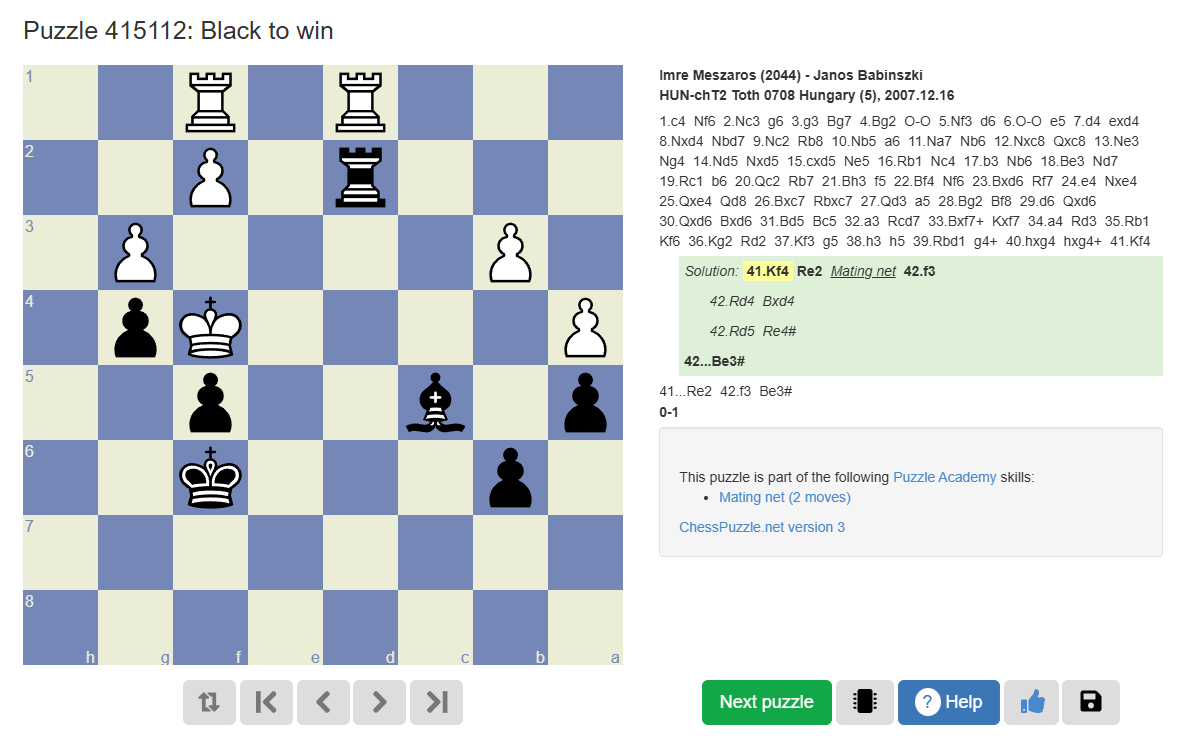
The solution view also shows that this puzzle is part of the "Knight fork" and "Fork (2 moves)" skills in Puzzle Academy, where you can learn and practice these tactical motifs systematically.
Watch the video for more examples of these annotations:
Analyze the position and make your own moves
Before you turn on the engine it is always a good idea to try to analyze the position on your own. This feature is enabled on chesspuzzle.net and you can move the pieces around in the solution view. You will notice that your moves are recorded on the scoresheet to the right together with the solution.
Engine analysis of the position
You can easily access the engine on ChessPuzzle.net by pressing on the microchip-icon. After pressing on the button Stockfish will open and start analyzing the position on the board. You can see that in the above position the engine evaluates the position to being -5.79 meaning Black is ahead by the equivalent of almost 6 pawns. You can also look at the bar beside the board, which here is completely black indicating the current evaluation. In the solution view, you can easily move the pieces as you like to check the evaluation of your move and find out why it failed.
Like and/or save the puzzle to your personal collection
If you want to create a collection of your personal favorite puzzles you can press the save button (floppy disk icon). Then you will be asked to name your collection, which is useful if you want to have several different collections of puzzles.
Another option is to like a puzzle by hitting the thumbs-up icon. By doing this you will be indicating that you like the puzzle and it will rise on the list of most liked puzzles on ChessPuzzle.net. You might want to try some of the top puzzles which are truly amazing!
Introduction video
Watch the video for more examples of the solution view and how to use the features to analyze deeper:
You can get back to this article by clicking the "Help" button in the solution view.
If you still have questions
You have any unanswered questions please send an email to support@chesspuzzle.net. Also, remember to sign-up for the newsletter for more information and tips about ChessPuzzle.net.
Finally, if you want to support ChessPuzzle.net and access the ad-free version, join Premium here.

Wednesday, April 14, 2021
Martin Bennedik
Founder of ChessPuzzle.net, International Correspondence Chess Master
Related posts
About Ratings
Chess ratings and ratings on ChessPuzzle.net explainedAll settings explained, including two new ones
Two new options were recently added to the settings dialog: "Switch to next puzzle automatically", and "Timer". This article explains all new and existing options.